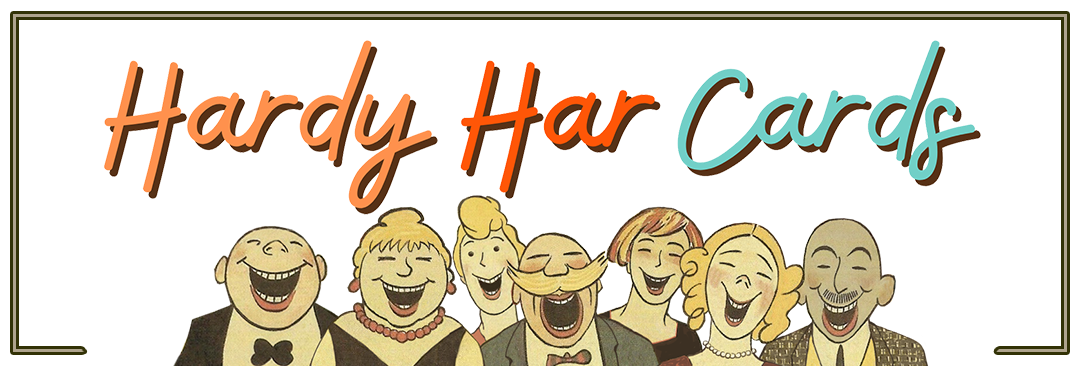Help - FAQs
Sending Cards - About Non-Deliveries
My card was not received!
If the card you sent was not received, please follow the steps below:
1. Card History – Check that we received your request to send the e-card.
Go to the top menu navigation – My Details – Card History
Here you will find a list of all the e-cards we have sent for you, with the exact date it was sent along with the recipients name and e-mail address you gave us. If an e-card is shown in the Card History page, we definitely sent it. Double check the e-mail address you gave us that it is correct.
2. Contact your friend first.
Some people unfamiliar with Hardy Har Cards may see the notice for the e-card in their e-mail and think it is spam. It is a good idea to contact your friend or family member and tell them you have sent them a funny Hardy Har Card, so they will look for a notice from Hardy Har Cards in their e-mail. If you pasted the link into a text tell them to look in their text message feed. You can paste the link right into an e-mail from your e-mail address also.
3. Try sending it again
Go to My Details–Card History and find the card that did not reach your friend, there is a handy RESEND link. Try again, now that your friend knows a Hardy Har Card is expected.
4. If you don’t see a notification
Hardy Har Cards delivers notifications to the email address you gave us. If email is being forwarded to another address you might consider logging into your email service and see if it is there. I missed a great party once from an unforwarded email!
Also look in your Junk or Spam folder it shouldn’t be there but things happen.
Viewing Hardy Har Cards
Someone sent me a Hardy Har Card, how do I view it?
If you received an e-mail notice that someone has sent you a Hardy Har Card, to view it simply click on the link within the e-mail “View Card Here.” That will take you right to the card. However your e-mail program may not allow you to click on links or you would rather not click on the e-mail link so we have a second way to view your card. Within the e-mail notification we sent you is a code. On the hardyharcards.com site go to the top navigation menu there will be a link for Pick Up Card – add your code – add the e-mail address the code was sent to and press – Submit.
Can your cards be viewed on phones and tablets?
Absolutely. In fact our website is responsive to all devices and the high resolution of many modern devices makes the art in our Hardy Har Cards amazing. Make sure your volume is up so you don’t miss any part of the story.
I am unable to send cards / activate buttons?
You must be a member to send cards but if you are logged in as a member we have seen issues with older Safari browsers. It is best to upgrade all browsers to the latest version. This is typically the best practice within the industry to have a trouble-free web experience.
Can I download your cards to my computer?
Sorry no, we do not offer downloadable versions of our cards. The cards contain features, such as message boxes to allow the sender to customize the message, which can only work when the card is diplayed on a web browser.
How can I see all the cards I have sent and received?
As a member you can log-in to www.hardyharcards.com then go to the top menu navigation My Details – Cards Received. The e-cards must have been sent to you with the same address your account uses if it is a different address you will receive the card in your email but it won’t show up in Cards Received page.
Posting on Facebook - Sending a Text - Social Media
How to send a Hardy Har Card by text message, social media, or personal e-mail
When you create a personalized Hardy Har Card (you must have a membership to do this) you create a unique link to your specific card. You can then copy that link anywhere you like, and anyone clicking that link will see the card and message.
Why would I want to do this?
- Send a text
On your phone, you can copy the link into a text (SMS) message. The recipient can then click it to view your card on their phone. You might like to add a comment with the link such as “Please click on this funny e-card from me!” so the recipient realizes it is a genuine e-card link. - Post on Facebook
On Facebook just copy the e-card link directly to your recipients Facebook page or in their Messenger feed. They will see it there. - Send it in a personal e-mail
When you use our system to send cards by e-mail, the e-mail will of course come from our address instead of from yours, and will have our Hardy Har Cards logo on it. Recipients who have not heard of Hardy Har Cards may think that the e-mail is suspicious. Instead you can just create a normal e-mail to the intended recipient, using whatever e-mail program you normally use, and simply copy the link to your card into the e-mail. When the recipient gets your e-mail they’ll be able to click the link to view their card.
Future Sends
It is not possible to schedule an e-card sent by shared link on a future date, since the method of sharing is up to you.
You can set-up an e-card to be sent on a specific day via e-mail when you are in the ADDRESS & SEND portion of sending a card; SEND VIA E-MAIL button. There you will see a field with calendar icon: DELIVER CARD ON (MM/DD/YYYY)
Card History
In the CARD HISTORY section of your membership account. Is where all your e-card history is stored.
Search by: Sent To:
Search by: Year
Search by: E-Mail Address
to find or resend a card to someone.
Cards Received
This page lists all the Hardy Har Cards you have received with the e-mail address used in your account set-up. You can narrow down the list to a specific year, and of course you can click each card to view it again and re-read the message.